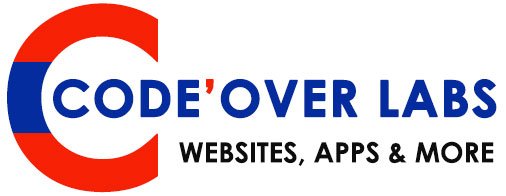WordPress has given the privilege to incalculable number of people to create websites, Start business online and go ahead in their careers. It is a splendid stroke and testament to the abilities of this platform. Although it has gained much popularity with the increased number of users using this platform for dissimilar purposes and in divergent environments, things get rough at times and user encounters some issues on the way.
The user is likely to encounter number of common WordPress problems which can be easily resolved by its vast user base and supportive community. So, in order to deal with common WordPress errors or issues, get yourself prepared before they actually arise. The proactive approach will lead to tackle these problems in an efficient manner.
Let’s look at some of the common WordPress Issues and how to resolve/fix them.
1. Internal Server Error
All WordPress user must have encountered the “Internal server error” or “500 Internal Server Error” at least once. It is quite annoying as it means that something went wrong but your server is unable to tell you about the issue which is needed to be fixed. Therefore there can be several reasons behind such error and to find out the real cause can be frustrating.
Causes:
Following can be the possible causes for the Internal Server error:
• Corrupted or Miss-configured .htaccess
• Error or Outdated Plugin Functions
• Error or Outdated theme functions
• Exhausted PHP memory limit
Solutions:
This error can easily send a beginner into panic mode but worry not, here are some solutions.
• Check .htaccess file & Comment the code which you think it should not be there.
• Deactivate all plugins and start activating one by one until you find the responsible one.
• Change Themes to default theme to check if something wrong with your theme files.
• Repair or replace the wp-admin and wp-includes folders with the similar version of core files downloaded from WordPress repository.
• Increase PHP memory Limit
• Check Error log file and fix if you notice any issues or Talk to your Hosting support team if something is relevant with them.
2. Auto-Update Failed
WordPress comes with an auto-update feature that takes care of security, fixes minor bugs and like things. This feature sometimes fails. When the update fails you will see one of the following:
• A warning that says the update failed
• A PHP error message
• White screen of death – WSOD (A Blank White Screen)
Causes:
• Problems with Internet connection during auto-update
• Incorrect file permissions
• Broken connection with main WordPress files
Solution:
WordPress website should be updated manually in such cases.
3. WordPress Syntax Error or WordPress Parse Error
This is a very common WordPress error that is often encountered by people when they add code snippets to their WordPress sites via fuctions.php. Upon reload, you will usually notice something like instead of your site:
Parse error – syntax error, unexpected $end in /public_html/your_site/wp-content/themes/your-theme/functions.php on line 38
You need not to panic as this error tells you about the mistake in the code which needs to be corrected.
Causes:
• Generally, the syntax error is a result of some missing or unexpected character(s) in the file which needs to be rectified.
• In case someone who is less experienced as tries to edit the code in a theme or plugin, there is a chance for error.
• If a new them or plugin has been installed which contains error.
Solutions:
• Gain Knowledge on pasting code snippets into WordPress
• Look for the error and Fix the affected code
• Use different theme or plugin
4. Error Establishing A Database Connection
This error is a kind of Self-explanatory as it tells you clearly that something has broken the connection to the WordPress Database.
Causes:
• wp-config.php file error
• Problems with your Web Host
Solutions:
• Edit your wp-config.php file
• Talk to your host
5. Sidebar Below Content Error
This is a situation when the website’s sidebar moves below the main content in contrast to its place which is next to main content. It can be fixed quickly.
Causes:
• HTML errors –In cases you forget to close few div tags
• CSS errors –You have fortuitously used disproportionate widths which disturbed the entire layout.
Solutions:
• Close all div tags
• Fix your CSS
6. Connection Timed Out Error
This error is a result of situation when it takes too long for your wordpress website to load and after that you get a message “Connection timed Out” which means t it is not available. This generally happens when your site lives on a shared server which is overburdened.
Causes:
• Heavy plugins
• Theme function errors
• Exhausted PHP memory limit
Solutions:
• Deactivate all plugins or reset your plugins folder
• Increase your PHP memory limit
• Switch to default theme
7. Warning: Cannot Modify Header Information – Header Already Sent By
This is one of the common WordPress errors that often put troubles many WordPress users/ Beginners into trouble. Those who encounter this error, usually see something similar to this:
Warning: Cannot modify header information – Header already sent by (Output started at /blog/wp-config.php:34)
That last part (Output started at /blog/wp-config.php:34) represents where your error is originated from.
Cause:
• Presence of (blank) spaces in the affected file (in the above case, it would be wp-config.php)
Solution:
The blank spaces need to be removed. To rectify this WordPress error:
1. Download the file (e.g. wp-config.php) via File Manager or FTP
2. Open the file in an editor (e.g. Notepad++)
3. Remove all spaces before the first <?php Remove all spaces after the closing ?>
4. Save your file
8. The Plugin Won’t Delete Error
The plugins should always be downloaded from trusted websites because there are chances that you might download plugins which comes with hidden files. Such files cannot be deleted via WordPress Admin and in case you delete the plugin folder via File Manager (or FTP), the plugin still appears.
Cause:
• The plugin came with hidden or nested files
Solutions:
• Acquire/Get plugins from trusted and reputable sources only
• Delete the plugin using Secure Shell (SSH)
9. WordPress Posts Returning 404 Error
It is frustrating Every time you visit a single post of you WordPress site, you get a 404 error page – and it’s a great pain because posts are the essential part of WordPress blog.
Cause:
• Problem with your permalink settings
Solutions:
• Save your permalinks
• Fix your .htaccess file Save and upload the .htaccess to the same location
10. WordPress Memory Exhausted Error/ White Screen of Death
This error comes into limelight when you see the white screen of death or this error message on your screen:
Fatal error: Allowed memory size of 33554432 bytes exhausted (tried to allocate 2348617 bytes) in /home/username/public_html/your_site/wp-includes/plugins.php on line 36
Cause:
• A plugin or script is eating up your memory
Solution:
• Increase your allocated memory.
• Disable all plugins
Conclusion
I have just revealed most common WordPress errors (along with their solutions)which the WordPress users must have encountered once. Despite of these there are other common errors too which comes in the way while working with WordPress websites.
Nobody wants to have issues with their websites, In case the problems appear which mostly are solvable, The above solutions and information would help to solve them. In case you encounter some issues which you are not able to deal with, Let us know as we are fully equipped to resolve any such issues and provide 24×7 Support for WordPress Websites.